Here i define the simple process of installation
first download Software
Download the Oracle software using one of the two link below. If you have access to My Oracle Support (MOS), then it is better to download the 11.2.0.4 version.
- Oracle Database 11g Release 2 (11.2.0.4) Software (MOS)
- Oracle Database 11g Release 2 (11.2.0.1) Software (OTN)
now unpack Files
Unzip the files.
unzip linux.x64_11gR2_database_1of2.zip unzip linux.x64_11gR2_database_2of2.zip
You should now have a single directory called “database” containing installation files.
enter the mahince name in hosts File
The “/etc/hosts” file must contain a fully qualified name for the server.
<IP-address> <fully-qualified-machine-name> <machine-name>
For example.
127.0.0.1 localhost localhost.localdomain localhost4 localhost4.localdomain4 192.168.56.110 fedora23.localdomain fedora23
Set the correct hostname in the “/etc/hostname” file.
fedora23.localdomain
Set the Kernel Parameters
Add or amend the following lines in the “/etc/sysctl.conf” file.
fs.aio-max-nr = 1048576 fs.file-max = 6815744 kernel.shmall = 2097152 kernel.shmmax = 536870912 kernel.shmmni = 4096 # semaphores: semmsl, semmns, semopm, semmni kernel.sem = 250 32000 100 128 net.ipv4.ip_local_port_range = 9000 65500 net.core.rmem_default=262144 net.core.rmem_max=4194304 net.core.wmem_default=262144 net.core.wmem_max=1048586
Run the following command to change the current kernel parameters.
/sbin/sysctl -p
Add the following lines to the “/etc/security/limits.conf” file.
oracle soft nproc 2047 oracle hard nproc 16384 oracle soft nofile 4096 oracle hard nofile 65536 oracle soft stack 10240
Add the following line to the “/etc/pam.d/login” file, if it does not already exist.
session required pam_limits.so
Stop and disable the firewall. You can configure it later if you wish.
# systemctl stop firewalld # systemctl disable firewalld
Set SELinux to permissive by editing the “/etc/selinux/config” file, making sure the SELINUX flag is set as follows.
SELINUX=permissive
The server will need a reboot for the change to take effect.
Setup start
Before we consider the packages required by the Oracle installation, it’s probably worth making sure some basic package groups are installed.
dnf groupinstall "MATE Desktop" -y dnf groupinstall "Development Tools" -y dnf groupinstall "Administration Tools" -y dnf groupinstall "System Tools" -y
If you have installed the suggested package groups, the majority of the necessary packages will already be installed. The following packages are listed as required, including the 32-bit version of some of the packages. Many of the packages should be installed already.
dnf install binutils -y dnf install compat-libstdc++-33 -y dnf install compat-libstdc++-33.i686 -y dnf install elfutils-libelf -y dnf install elfutils-libelf-devel -y dnf install gcc -y dnf install gcc-c++ -y dnf install glibc -y dnf install glibc.i686 -y dnf install glibc-common -y dnf install glibc-devel -y dnf install glibc-headers -y dnf install glibc-devel.i686 -y dnf install ksh -y dnf install libaio -y dnf install libaio.i686 -y dnf install libaio-devel -y dnf install libaio-devel.i686 -y dnf install libgcc -y dnf install libgcc.i686 -y dnf install libstdc++ -y dnf install libstdc++.i686 -y dnf install libstdc++-devel -y dnf install make -y dnf install numactl -y dnf install numactl-devel -y dnf install sysstat -y dnf install unixODBC -y dnf install unixODBC.i686 -y dnf install unixODBC-devel -y dnf install unixODBC-devel.i686 -y dnf install elfutils-libelf-devel -y
Create the new groups and users.
groupadd oinstall groupadd dba groupadd oper groupadd asmadmin useradd -g oinstall -G dba,oper,asmadmin oracle passwd oracle
We are not going to use the “asmadmin” group, since this installation will not use ASM.
Create the directories in which the Oracle software will be installed.
mkdir -p /u01/app/oracle/product/11.2.0.4/db_1 chown -R oracle:oinstall /u01 chmod -R 775 /u01
If you are using X Emulation, login as root and issue the following command.
xhost +<machine-name>
Edit the “/etc/redhat-release” file replacing the current release information “Fedora release 23 (Twenty Three)” with the following.
redhat release 6
Login as the oracle user and add the following lines at the end of the “/home/oracle/.bash_profile” file.
# Oracle Settings
TMP=/tmp; export TMP
TMPDIR=$TMP; export TMPDIR
ORACLE_HOSTNAME=fedora23.localdomain; export ORACLE_HOSTNAME
ORACLE_UNQNAME=DB11G; export ORACLE_UNQNAME
ORACLE_BASE=/u01/app/oracle; export ORACLE_BASE
ORACLE_HOME=$ORACLE_BASE/product/11.2.0.4/db_1; export ORACLE_HOME
ORACLE_SID=DB11G; export ORACLE_SID
ORACLE_TERM=xterm; export ORACLE_TERM
PATH=/usr/sbin:$PATH; export PATH
PATH=$ORACLE_HOME/bin:$PATH; export PATH
LD_LIBRARY_PATH=$ORACLE_HOME/lib:/lib:/usr/lib; export LD_LIBRARY_PATH
CLASSPATH=$ORACLE_HOME/JRE:$ORACLE_HOME/jlib:$ORACLE_HOME/rdbms/jlib; export CLASSPATH
if [ $USER = "oracle" ]; then
if [ $SHELL = "/bin/ksh" ]; then
ulimit -p 16384
ulimit -n 65536
else
ulimit -u 16384 -n 65536
fi
fi
Installation start
Log into the oracle user. If you are using X emulation then set the DISPLAY environmental variable.
DISPLAY=<machine-name>:0.0; export DISPLAY
Start the Oracle Universal Installer (OUI) by issuing the following command in the database directory.
./runInstaller
Proceed with the installation of your choice. You can see type of installation I performed by clicking on the links below to see screen shots of each stage. When installing 11.2.0.1, the prerequisites checks will list a number of packages as missing, but these can be ignored as we have installed newer versions. For 11.2.0.3 onward, only the “pdksh” package will be listed as missing, which can be ignored because we installed the “ksh” package instead.
Configure Security Updates
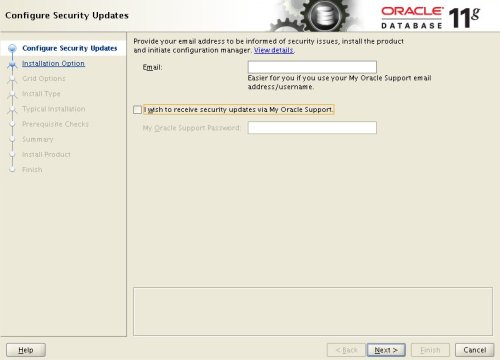
Select Install Option
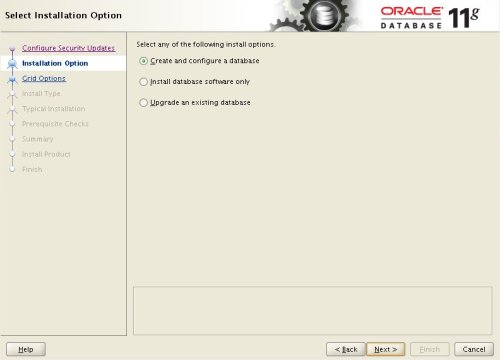
System Class
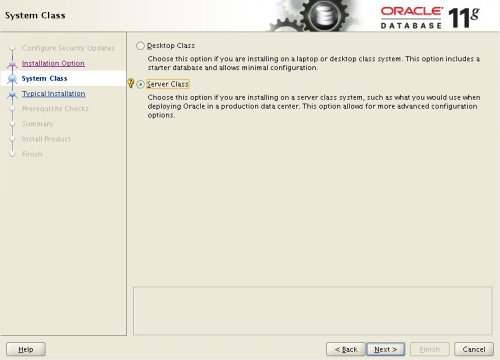
Node Selection

Select Install Type
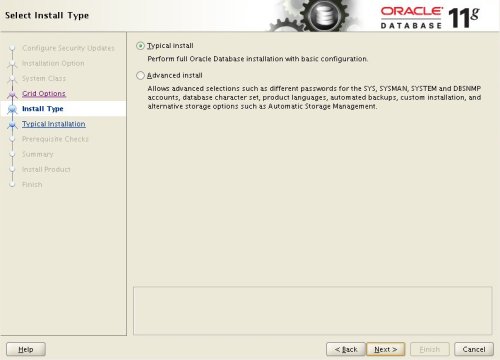
Typical Install Configuration
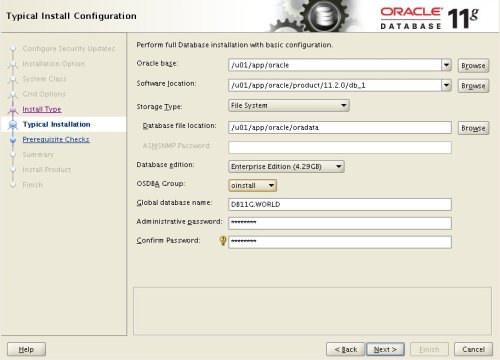
Create Inventory
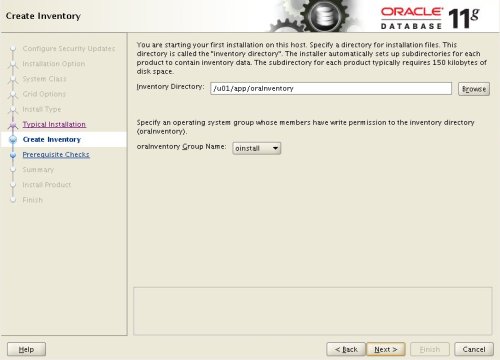
Perform Prerequisite Checks
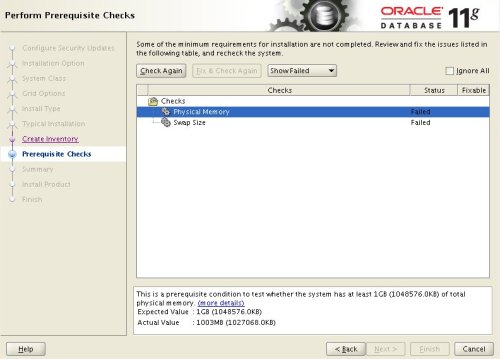
Summary
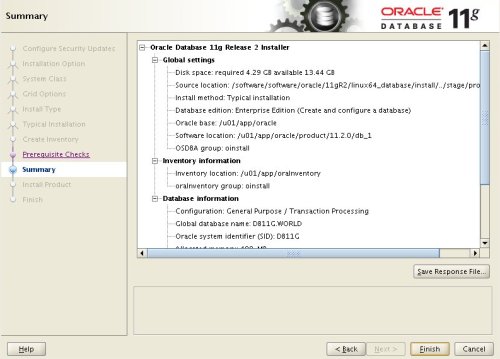
Install Product
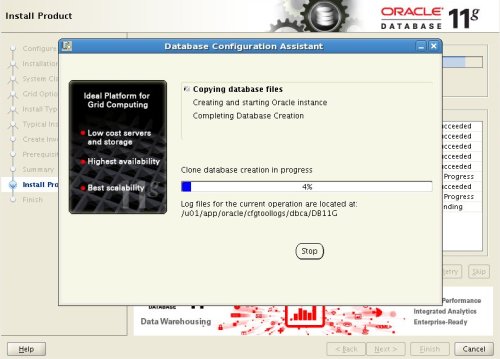
Database Configuration Assistant

Execute Configuration Scripts
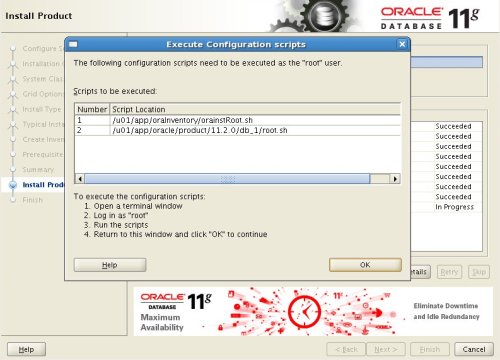
Finish
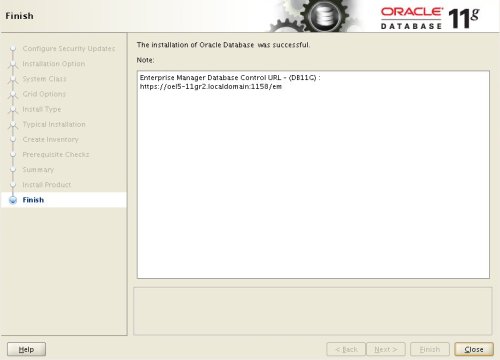
During the link phase you will encounter an error invoking the “ins_emagent.mk” file. To fix this, edit the “$ORACLE_HOME/sysman/lib/ins_emagent.mk”, doing a search and replace for the line shown below.
FROM: $(MK_EMAGENT_NMECTL) TO : $(MK_EMAGENT_NMECTL) -lnnz11
Click the “Retry” button.
After installation successful do the Post Installation steps as below
Edit the “/etc/redhat-release” file restoring the original release information.
Fedora release 23 (Twenty Three)
Edit the “/etc/oratab” file setting the restart flag for each instance to ‘Y’.
DB11G:/u01/app/oracle/product/11.2.0.4/db_1:Y
The post How install Oracle Database 11g (11.2) on Fedora 23 appeared first on Oracle for All.

















